Bulk Edit of GST and HSN and upload using CSV
Learn how to update GST rates and HSN codes for all products in GST Pro. Use bulk edit mode or export and upload a CSV file to manage large catalogs efficiently.
Overview
Bulk editing allows you to update GST rates and HSN codes for all products at once. You can either edit directly inside GST Pro or manage updates through a downloadable CSV file.
CSV files include product data such as HSN/HS codes, tax rates, and other GST details.
You can open and edit them using Excel or Google Sheets.
Method 1: Bulk edit all products in GST Pro
Open bulk edit menu
Go to GST Pro → Products → More Actions → Bulk Edit for All Products.
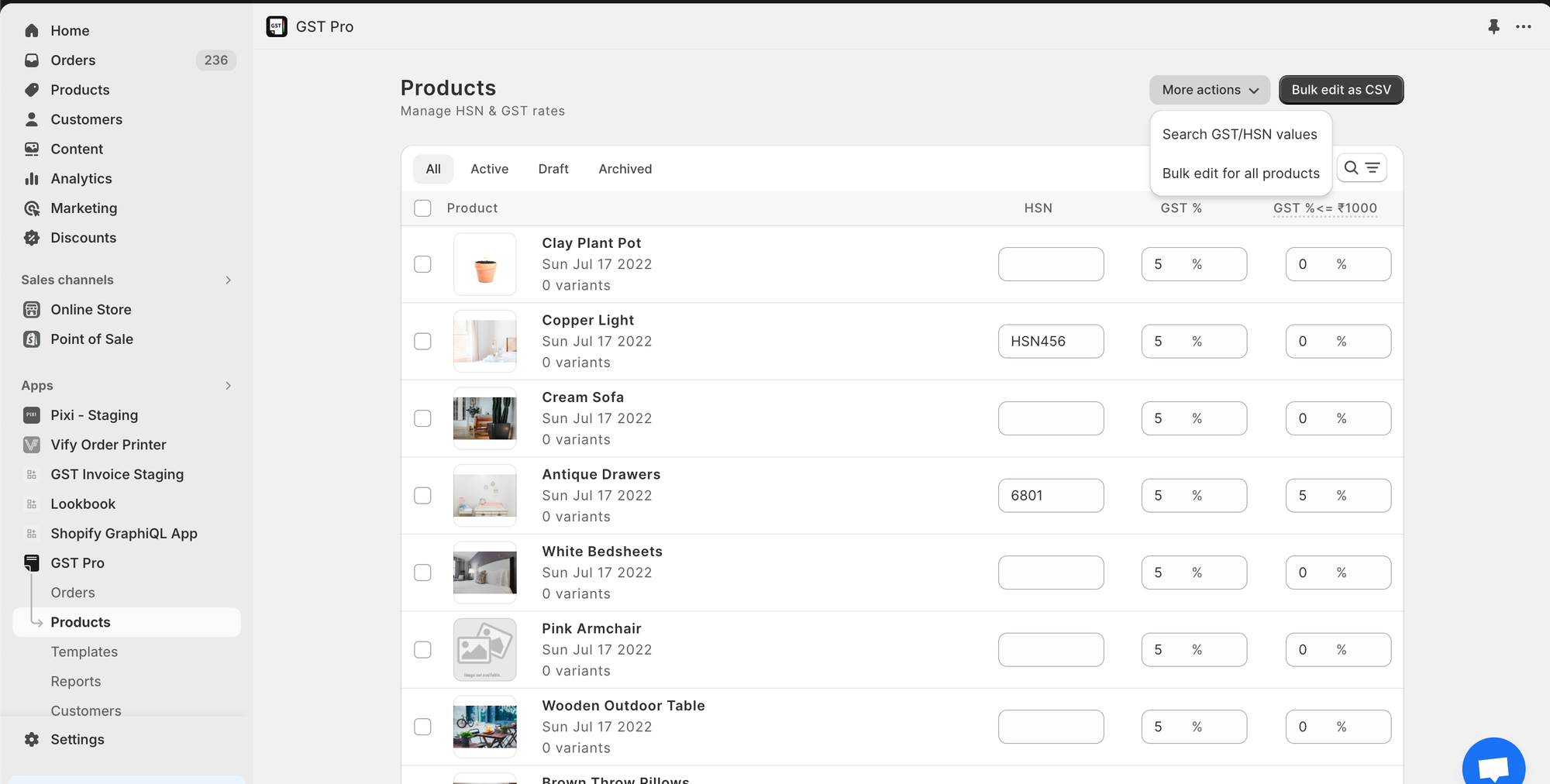
Enter GST and HSN values
In the bulk edit screen, set the GST percentage (%) and HSN code for your products.
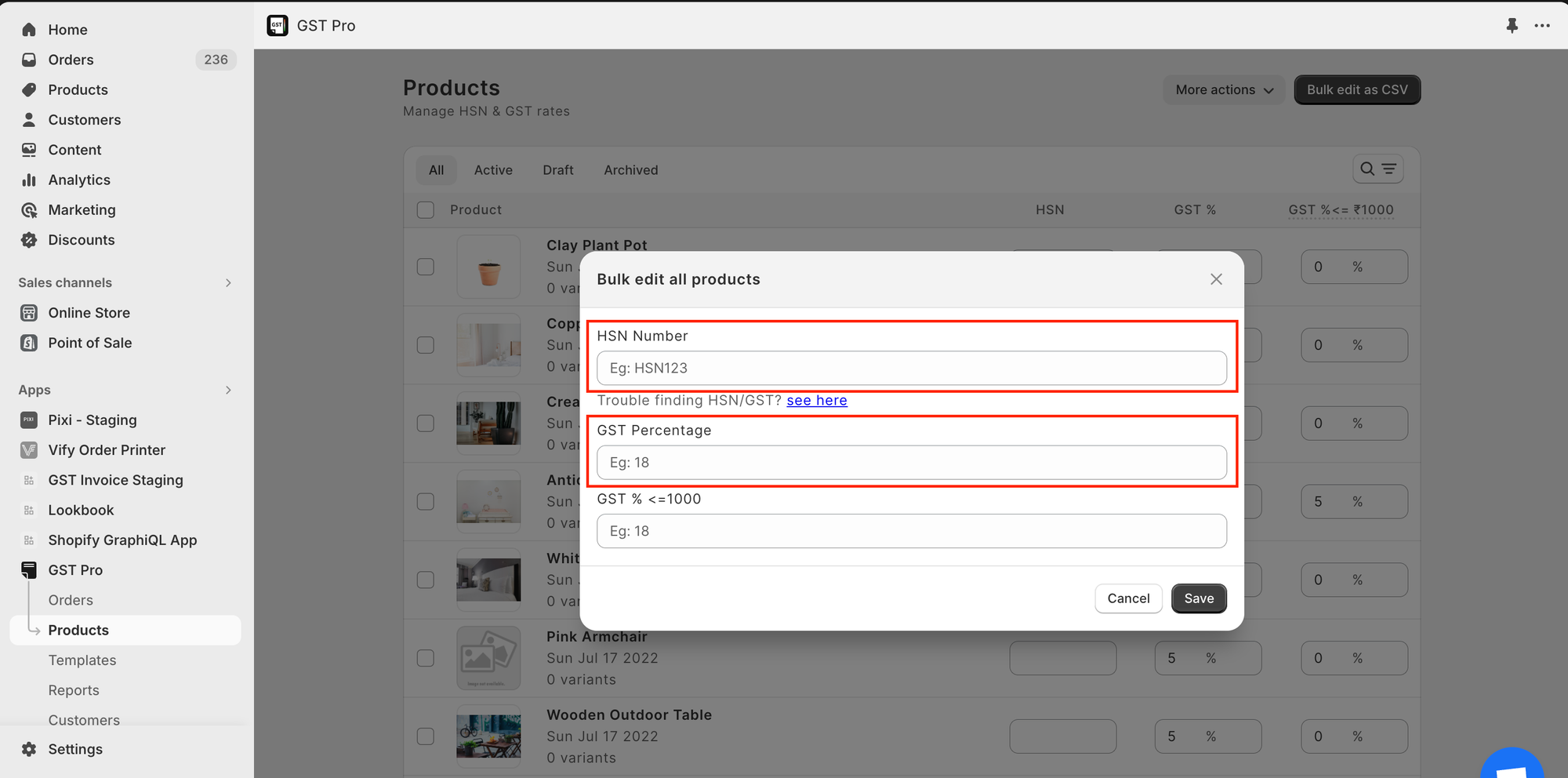
Save changes
Click Save. All products will now have the entered GST and HSN values applied.
Method 2: Get or Upload CSV file in GST Pro
Download the CSV
Export product data
Go to GST Pro → Products and click More Actions → Bulk Edit as CSV.
Receive CSV by email
Click Email me the CSV file.
The file will be sent to the contact email configured in GST Pro Settings.
Change the email address (optional)
If you’d like to receive the CSV at a different email address:
Navigate to settings
Go to GST Pro → Settings → General → Store Details → Contact Email.
Update email address
In the Contact Email field, replace the existing address with the one where you want to receive the CSV file.
Save changes
Click Save to update the contact email.
Important: After downloading the CSV, switch your contact email back to the original store email.
This address also appears under the Supplier Address on your invoices.
Edit and upload updated CSV
Edit the CSV file
Open the downloaded CSV using Excel or Google Sheets.
Update the HSN codes, GST percentages, or other tax fields as required.
Upload updated CSV
Return to GST Pro → Products and click Upload Updated CSV File.
Confirm upload
After upload, GST Pro will automatically update your product records with the new data.